Paying Online Using UCPB Connect
You may make online payments to Dragonpay-accredited merchants using your UCPB Connect Internet banking facility.
Step 1
Choose UCPB Connect from the payment list of Dragonpay. You will be prompted to confirm your email address. Upon confirmation, an email instruction will be sent. Open the email and follow the instructions.
Login to UCPB Connect. If you do not have an account yet with UCPB Connect, click the link for “New User” and register online.
Step 2
From the left sidebar menu, go to the very bottom and click Generate Transaction Password. UCPB Connect requires that all financial transactions use a transaction password for security reasons. This password is for one-time use only and is different from your login password. Every time you make a transaction, you have to choose this option to generate the password.
You will be given two options on how you will receive your transaction password. You can choose either Email or SMS.
Step 3
From the left sidebar menu, go to Transfers >> To Another UCPB Account. Choose the bank account that you want to serve as the fund source. Click the Another UCPB Account radio button and enter Dragonpay’s bank account number 201980005011.
For Transfer Amount, make sure to type in the exact amount due in your email instruction from Step 1. Enter the Transaction Password generated in Step 2 into the corresponding text box. Finally, in the section on “Please inform the receiver about this transaction”, make sure to check Email and specify [email protected] as the recipient email address (This is very important so read this carefully!)
Step 4
Review the fund transfer detail one more time. Make sure the account to transfer to is Dragonpay’s Account 201980005011. Double-check the transfer amount for correctness and that recipient notification is set for [email protected]. If everything looks in order, click the Confirm button.
Step 5
UCPB Connect will display a summary of the transaction. Take note of the Transaction Number. You may highlight and copy it into your clipboard. UCPB Connect should also send a confirmation email which will contain this same Transaction Number.
Step 6
Click on the validation link in item #2 of your email instruction from Step 1. You will be redirected to a page which will prompt for the Transaction Number. Paste the number sequence that you copied from Step 5 onto the blank. Click on the Validate button to complete the process.
Note that sometimes it can take anywhere from 1 minute to 5 minutes for our system to synchronize with the bank. So if you validate too soon, the screen may prompt you to retry. You may retry up to 5 minutes. If the validation still fails, email [email protected] for assistance.